cocoppa
DIY
iphone
iphone apps
tutorials
CocoPPa- An AWESOME iPhone app!
7:30 AM
I wanted to tell you all about an app I found via Pinterest that is
SO amazing I think everyone should know about it!
First of all, the app is used to "replace" icons on your homescreen,
with more unique, cooler ones :)
I will try and explain how to use it in this post.
There are other things you can do that I'm not going to go over here,
but if you have any questions feel free to leave a comment and i'll try and help!
Introducing
CocoPPa
This is how my homescreen now looks.
(as you can see i've changed some other things besides just the icons, using this jailbreak)
First, open CocoPPa.
On the main page, you'll scroll down until you get to a search bar.
For demonstration purposes, I searched "Facebook".
Depending on the app you're searching for, usually you'll get tons of options to choose from.
Tap one you like, and it'll take you to the below page.
I always tap the heart next to Like! because it'll add the icon to your list of icons you Like!
Here's your MyPage (I tapped on the MyPage icon at the bottom of the screen to get here).
Here you can manage the icons you like and so forth.
Here's a screenshot of the icons i've "liked".
So now i've tapped on the Facebook icon.
From here, tap "set up link".
It'll bring you here. Since this is an app (as opposed to an icon that is built into your phone, such as texts or phone or maps) I will tap "App Search".
Facebook happens to be first on the list, but you can also type in the app you're looking for.
Not every single app that exists is on here, but there are def a ton.
After I tapped "Facebook", it brings you to these options.
You can add a glossy look to the icon (which I always do) and change the name.
Tap "OK".
This will pop up on your screen.
Tap yes.
Your phone will now open Safari.
Tap the little box with the arrow at the bottom of your screen.
When you tap the box with the arrow, this pops up.
Tap the center option, the one that says "Add to Home Screen".
This screen pops up.
Tap "Add" in the upper righthand corner.
Once you've tapped add, it will add the icon to your home screen.
Move it wherever you want it to be!
Viola!
Beautiful, unique icons!









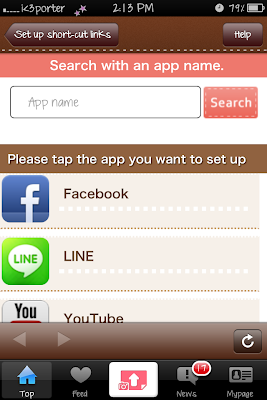















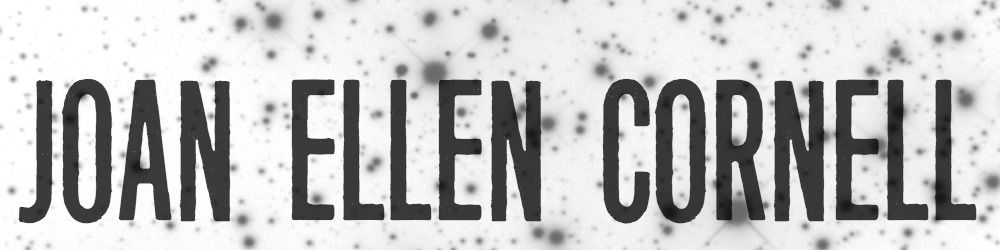

0 comments